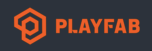Hi,
My game is build upon Photon Bolt. I have tried submitted my server build direct to PlayFab console however it could not be connected by game client so I am trying to test it using the local process build. I am following this guide to test my server build locally, but I cannot see any Unity console log of my game. That is quite necessary for me to debug. I also want to check the session id generated and logged in server build to connect my client application to test directly.
I can see the game is transitioned to the Active state in Powershell:
CurrentGameState: Active
info: Microsoft.AspNetCore.Mvc.Infrastructure.ObjectResultExecutor[1]
Executing ObjectResult, writing value of type 'Microsoft.Azure.Gaming.AgentInterfaces.SessionHostHeartbeatInfo'.
info: Microsoft.AspNetCore.Mvc.Infrastructure.ControllerActionInvoker[2]
Executed action LocalMultiplayerAgent.Controllers.SessionHostController.ProcessHeartbeat (LocalMultiplayerAgent) in 19.2519ms
info: Microsoft.AspNetCore.Hosting.Diagnostics[2]
Request finished in 19.3938ms 200 application/json; charset=utf-8
info: Microsoft.AspNetCore.Hosting.Diagnostics[1]
Request starting HTTP/1.1 POST http://127.0.0.1:56001/v1/sessionHosts/c49ce0c6-da49-4dd0-8457-2832814d3810/heartbeats application/json 74
info: Microsoft.AspNetCore.Mvc.Infrastructure.ControllerActionInvoker[3]
Route matched with {action = "ProcessHeartbeat", controller = "SessionHost"}. Executing controller action with signature System.Threading.Tasks.Task`1[Microsoft.AspNetCore.Mvc.IActionResult] ProcessHeartbeat(System.String, Microsoft.Azure.Gaming.AgentInterfaces.SessionHostHeartbeatInfo) on controller LocalMultiplayerAgent.Controllers.SessionHostController (LocalMultiplayerAgent).
Guide link:
My MultiplayerSettings.json is like this:
{
"AssetDetails": [
{
"LocalFilePath": "H:\\workspace\\Unity\\AutoCard\\AutoCard\\Build\\AutoCardServer.zip"
}
],
"PortMappingsList": [
[
{
"GamePort": {
"Name": "bolt_server",
"Protocol": "UDP"
},
"NodePort": 60001
},
{
"GamePort": {
"Name": "master_server1",
"Protocol": "UDP"
},
"NodePort": 5055
},
{
"GamePort": {
"Name": "master_server2",
"Protocol": "UDP"
},
"NodePort": 27001
},
{
"GamePort": {
"Name": "game_server1",
"Protocol": "UDP"
},
"NodePort": 5056
},
{
"GamePort": {
"Name": "game_server2",
"Protocol": "UDP"
},
"NodePort": 27002
},
{
"GamePort": {
"Name": "name_server1",
"Protocol": "UDP"
},
"NodePort": 5058
},
{
"GamePort": {
"Name": "name_server2",
"Protocol": "UDP"
},
"NodePort": 27000
}
]
],
"GameCertificateDetails": [],
"SessionConfig": {
"SessionCookie": null,
"SessionId": "993194aa-42b5-48f6-aa5a-4893c269e28e",
"InitialPlayers": []
},
"DeploymentMetadata": {
"Environment": "LOCAL",
"FeaturesEnabled": "List,Of,Features,Enabled"
},
"TitleId": "22F27",
"Region": "EastUs",
"BuildId": "a167ad52-f821-41f4-a56c-10472614bce4",
"RunMode": 0,
"ProcessStartParameters": {
"StartGameCommand": "AutoCard.exe -batchmode -nographics"
},
"OutputFolder": "C:\\Assets\\WindowsContainerLogOutput",
"NumHeartBeatsForActivateResponse": 1,
"NumHeartBeatsForTerminateResponse": 172800,
"AgentListeningPort": 56001
}Also a side question: How can I teminate the Powershell process gracefully. Hitting ctrl-c only terminates the LocalMultiplayerAgent process but the game process won't be stopped, and I have to manually terminate it in task manager.