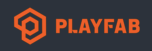The "Pricing" page directs me to the "Limits" page.
The "Limits" page directs me to the "Limits" tab in the "Add-ons" section of my title.
So I created a test studio with a test title... The "Add-ons" section does not have a "Limits" tab.
I've searched the support forums but some of the answers look to be outdated and others seem to be discussing current pricing models but don't say where to go to see the source of this information. The best resource I've managed to find is the screenshot in this blog post which shows that I can upgrade to 100 statistic names for $19.99 per 100k MAU. What any of that means is not actually explained though.
Is there a page somewhere that explains the limits/pricing and defines the terms used as it goes along?