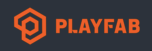Hi!
I'm following this PlayFab post. It features official PlayFab Custom Game Server which we can host in PlayFab and use as a framework for our own authorative game server.
The idea is amazing BUT the problem is that there aren't any instructions on how do you actually build the server-side project and deploy it to PlayFab.
I'm new to PlayFab and I've never created or deployed server builds to PlayFab before. Could you please answer the following questions for me:
1) How do you actually produce a server build file?
The GitHub project looks like an ordinary Unity project which can be opened in Unity. How am I supposed to produce a single build file from this project? Do I build it using Unity or Visual Studio?
2) What are the main steps for building this CustomGameServer and deploying it to PlayFab
In other words I'm newbie and I have no idea how to do this on my own. Please help :)
Thank you very much!