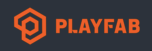hello,
ich am sorry for the stupid question but I have just gotten started with playfab and have a small problem, that I am incapable of solving myself.
I am working on a turnbased 1v1 strategy game using unity and for networking mirror.
So far I have followed a video-tutorial series which unfortuntelly abruptly ends after establising matchmaking and I am not quite sure how to continue.
Right now I submit a ticket from my main menu and want the game to switch to the "GAME" scene once the match is found. At the same time the server is supposed to spin up and let both players connect. Is there a way to do this with Playfab, or is this rather a Unity connected question?