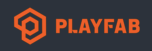My main issue is trying to find out what the problem is when sitting at "Deploying...". Are there log files on the Virtual Machine anywhere to review what the problem may be? I have a build launched right now if it can be checked.
Title ID: 2E57D
I'm following the "Integrating the PlayFab GSDK into Unreal Engine 4" guide and I believe I am very close to successfully getting my server up and running. A few changes from the guide that were needed so far are:
Using the Nuget Package Manager it placed the "packages" directory in my engine folder, I had to copy it to the GameProject directory.
Unreal Engine 4.22.3
In GameName.build.cs:
- Change the folder directory names from "Microsoft.VC.CRT" to "Microsoft.VC140.CRT"
- Update the folder name to the latest version of the GSDK "com.playfab.cppgsdk.v140.0.7.190715" (old) to "com.playfab.cppgsdk.v140.0.7.200221" (new).
- msvcp140_2.dll was not present in my build so I removed the whole line of code regarding it
Despite the "Deploying..." never-ending, I am able to RDP into the Virtual Machine. I noticed my files are not found on C:\Assets but in "D:\ExtAssets\SH0\A0\" I'm assuming this is intended as the VM is not the initiated instance. On the RDP Virtual Machine, when manually launching the dedicated server via the executable, my dedicated server is able to run and boot up without any DLL errors or crashing.