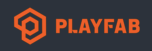Hello,
I have a build uploaded using the Servers 2.0 (Preview) web portal with a region setup and 5 servers starting on StandBy. I then used powershell calling New-PFMultiplayerServer from the PlayFabMultiplayer module and this allocated one server from StandingBy state to Active state. I remoted into the virtual machine and ran docker ps matchingthe active Playfab Server ID to the docker container ID to determine the docker port mapping from host (ithink, don't know docker?) to container with UE4 server instance (0.0.0.0:30004->7777/udp).
I have tried to connect to the UE4 server using <virtual machine IP>:30004 but it doesn't work, should it? I was trying to imitate the local container tests I ran successfully using MockVMAgent.exe (LocalMultiplayerAgent_v0.7.1) and MultiplayerSettings.json.
I am only just starting out with Playfab and reading up on things I am wondering if it does not work because I have no done any session or matchmaking management.
TitleId = 60E06